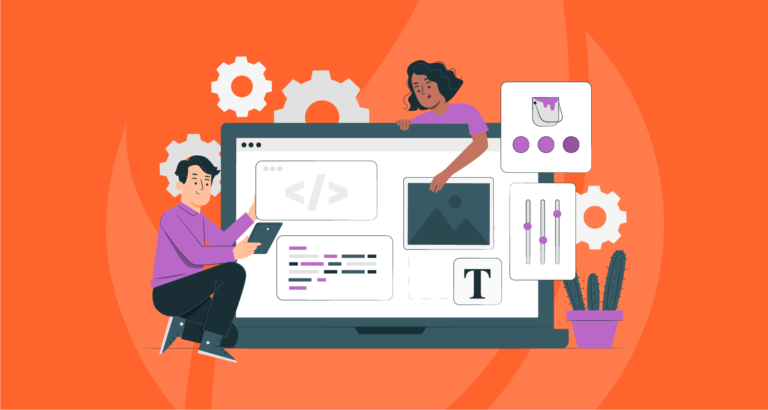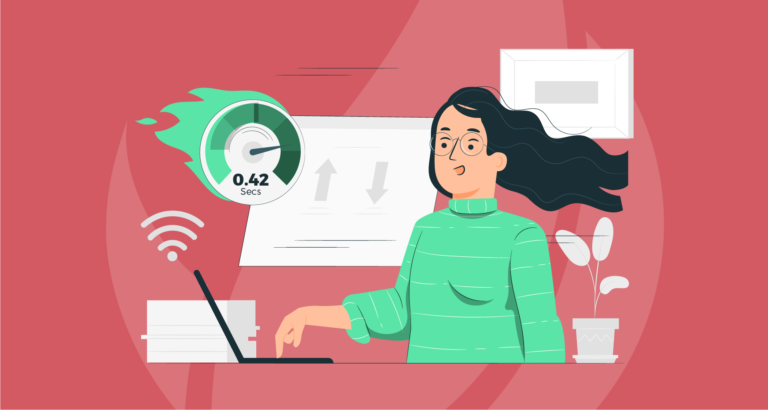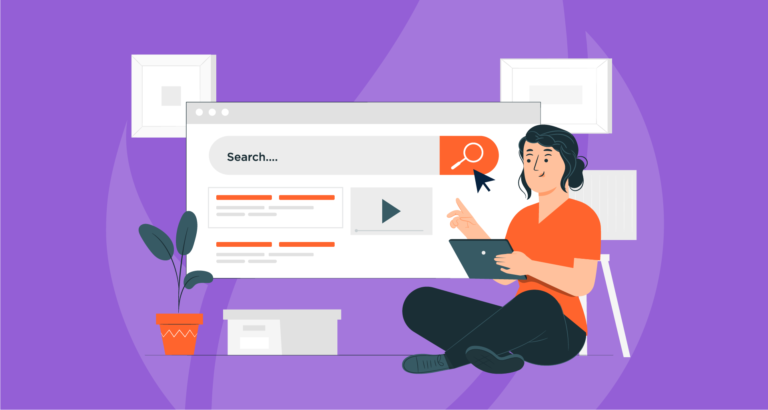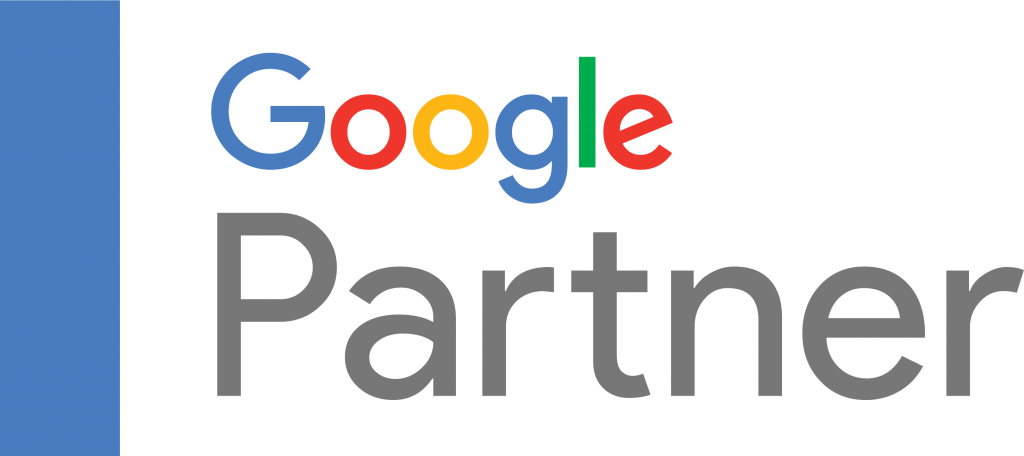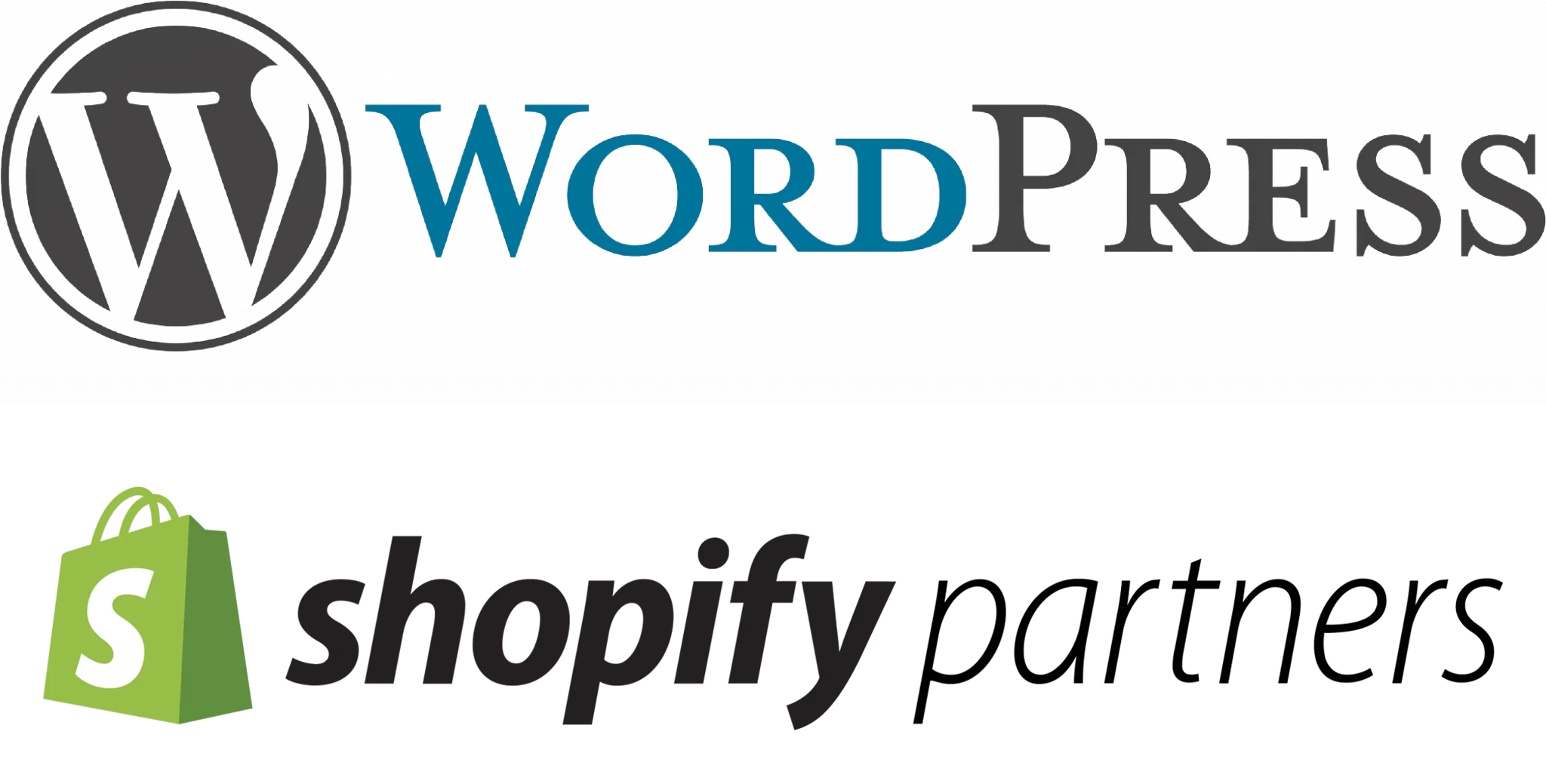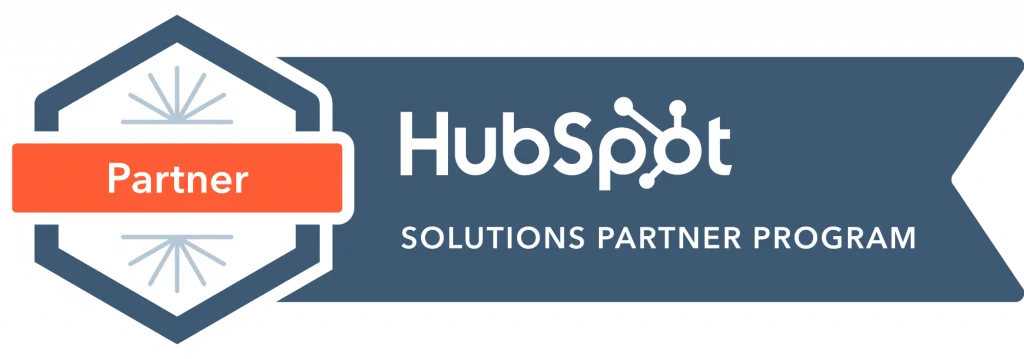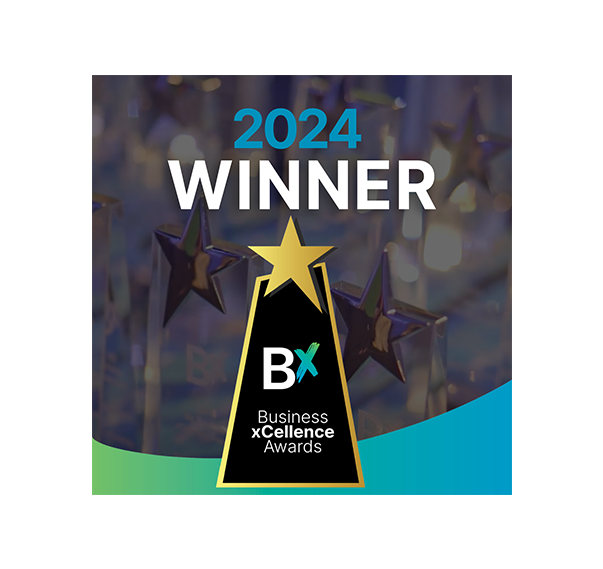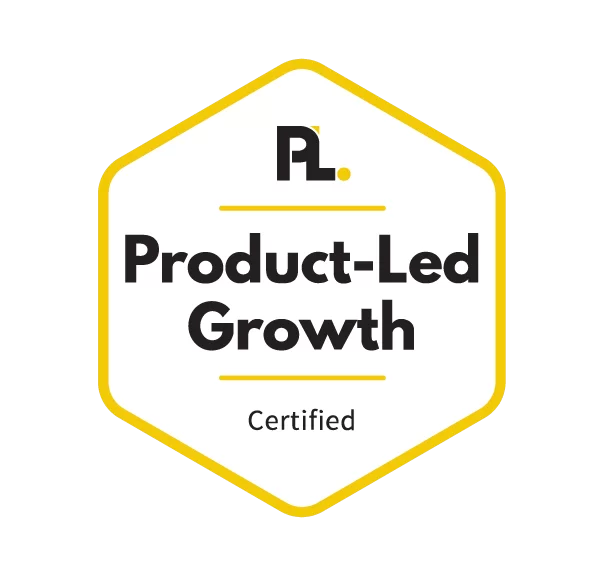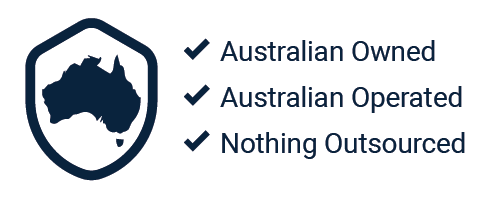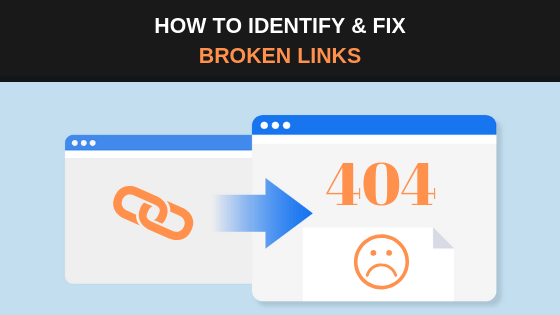
If you’re a site owner or manage a website, it’s very likely that you’re eventually going to run into the issue of broken links. Before diving into how we go about detecting and fixing these broken links, it’s important to understand what they actually are and the effect they can have on your site. Essentially, broken links will harm your website in the following ways:
🔥Decrease the value of your SEO: A broken link will block the flow of link equity throughout the many levels of your site and will negatively affect your rankings.
🔥Create a bad user experience: Whenever a website visitor decides to click on a broken link, they will be taken to a 404-error page, which of course will heavily influence your conversions and bounce rate.
You may also be asking, how do broken links occur on my website? This happens because the landing URL no longer exists, which can be due to the URL being either altered or deleted. For example, if you are included an internal link within a piece of content that points towards another page on your website and you’ve decided to change that link, the old link will become broken.
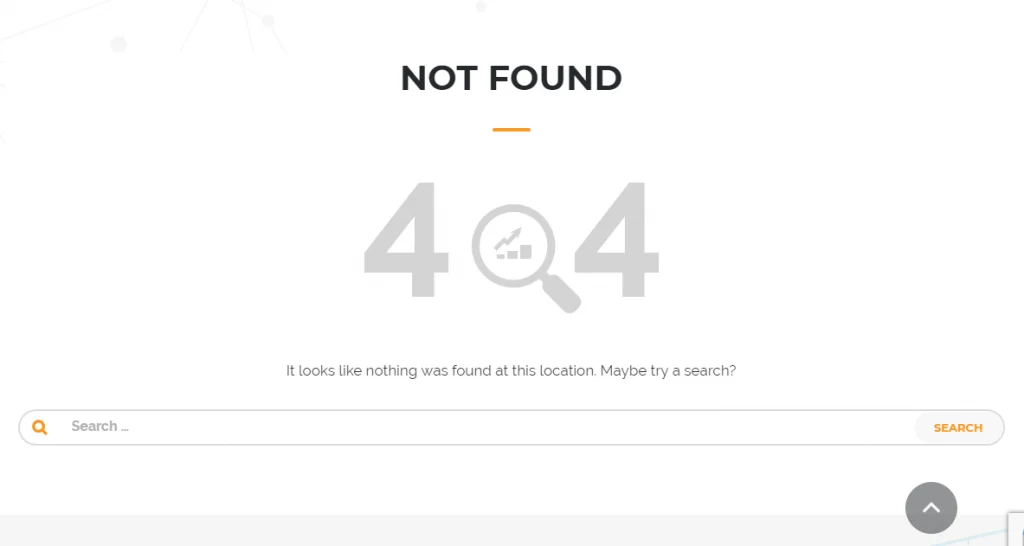
In order to avoid these risks, it’s a good idea to periodically monitor all your website URLs and consistently check for broken links. Luckily, there are many available tools that help both detect and fix any broken links within your website.
Identifying Broken Links
Depending on the size of your website, you may want to use multiple tools to identify broken links to ensure you don’t miss any broken links. Our personal favorite and go to tool is Screaming Frog, which crawls up to 500 URLs for free. To start, open up the SEO Spider and input your domain within the ‘enter URL to spider’ box and click start.
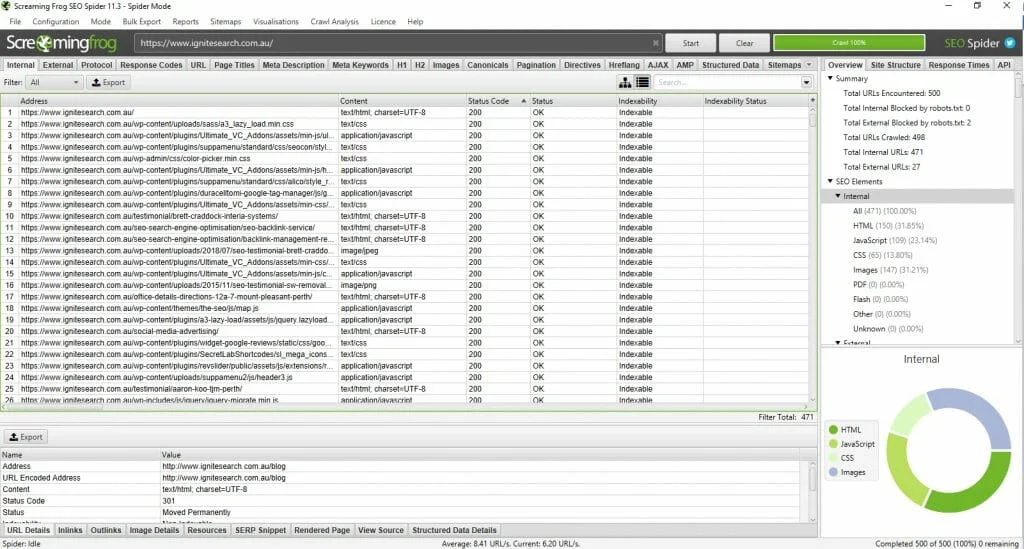
Once Screaming Frog has finished crawling your website, head over to the ‘Response Codes’ tab and select ‘Client Error (4XX)’ from the dropdown list to filter broken links.
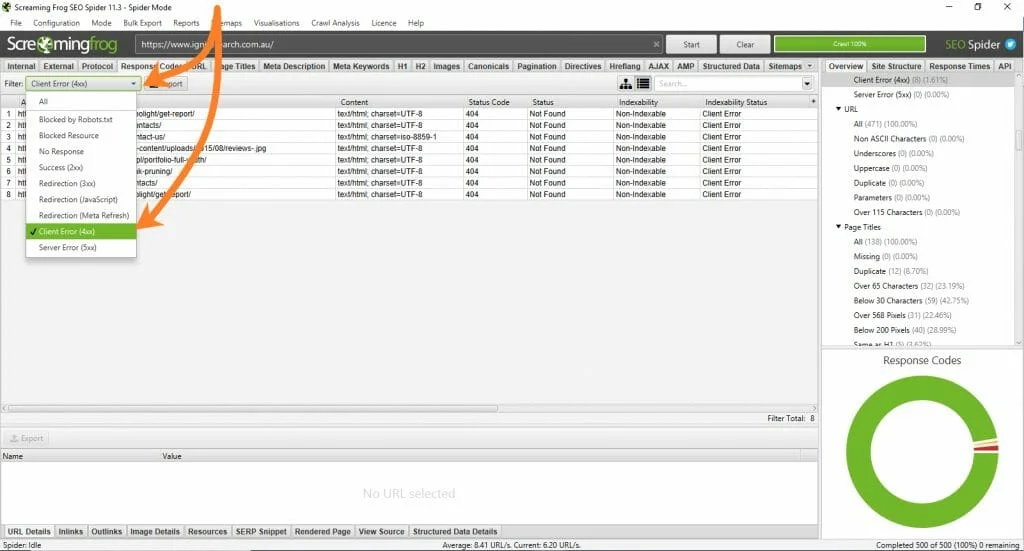
You’ll also want to find what URLs on your website include a link to the discovered broken URLs. You can do this by clicking on a URL in the top window pane and then select the ‘Inlinks’ tab at the bottom to populate the lower window pane.

‘From’ shows the source of where the broken link can be located, whereas ‘To’ provides the broken link itself. It’s also possible to see the anchor text and whether the link is followed.
Ahrefs also offers a very useful broken link checker tool, known as there Site Explorer. The broken links section can be found at the bottom of the left hand sidebar, which will further help you identify all the broken links currently present on your website.
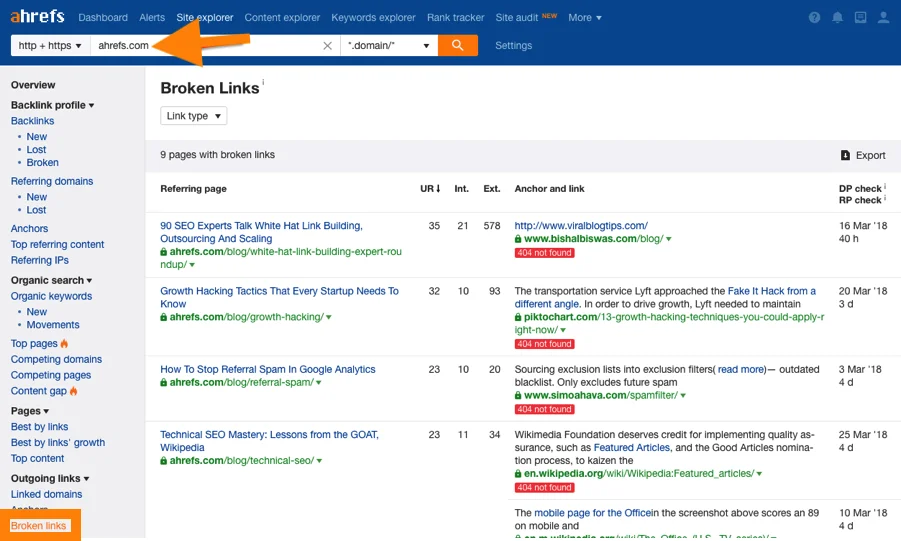
Fixing the Links
After detecting your broken links, create an Excel spreadsheet and import your data from whatever tools you’ve decided to use. This will allow you to track the redirect process. Depending on the type of broken link, you’re going to want to ensure it points towards a valid page. If you’ve provided any external links within your website that have been broken, simply change the links over to another piece of relevant content.
However, if you have any internal broken links, these are likely going to need a 301 redirect. The first step is deciding on the most relevant URL to redirect to, which essentially comes down to how relevant the content is to the old URL. Once you’ve found your new location, head on over to the backend of your website.
WordPress provides a variety of great redirect plugins. In this example, Simple 301 Redirects has been used to perform the redirect. Go ahead and input the broken link into the ‘Request’ column and then the new URL into ‘Destination’. Once you’ve done this, select ‘Save Changes’ and the redirect will be implemented. Your redirects will also remain on the plugin page, allowing you to view them later on and keep track of your history.
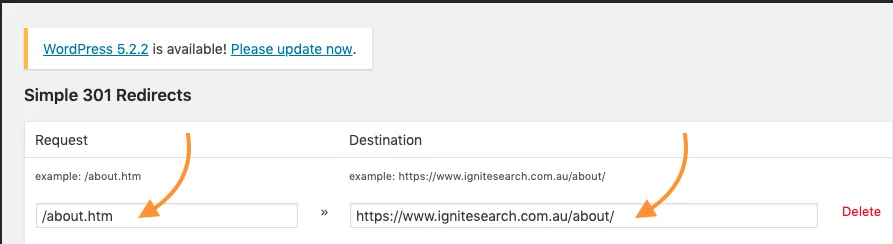
Expect to have broken links pop up from time to time; luckily they’re easy to deal with if you manage to stay on top of them. Use tools such as Screaming Frog or Ahrefs Site Explorer to keep an ongoing list of your websites URLs. When you do run into any broken links, you can simply fix these by redirecting them to another relevant page.